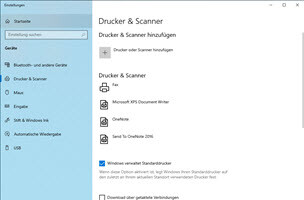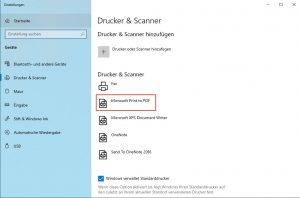Microsoft Print to PDF aktivieren
Es kann vorkommen, dass der PDF Printer nicht mehr verfügbar ist und sich auch nicht mehr auf die herkömmliche Weise installieren lässt.
Voraussetzung ist, dass das Feature „Microsoft-Druckausgabe in PDF“ installiert ist.
Mit dem ersten Befehl kann man das notwendige Feature mithilfe der Powershell installieren.
Enable-WindowsOptionalFeature -Online -FeatureName Printing-PrintToPDFServices-Features
Über die CMD installieren wir dann den “Microsoft Print to PDF” Drucker, falls alle anderen Lösungen scheiterten.
rundll32.exe printui.dll, PrintUIEntry /if /f “C:\Windows\System32\spool\tools\Microsoft Print To PDF\prnms009.inf” /r “PORTPROMPT:” /m “Microsoft Print To PDF” /b “Microsoft Print to PDF” /u /Y
rundll32.exe printui.dll, PrintUIEntry /if /f “C:\Windows\WinSxS\amd64_microsoft-windows-printing-printtopdf_31bf3856ad364e35_10.0.18362.1_none_548d6537c3c46736\prnms009.inf” /r “PORTPROMPT:” /m “Microsoft Print To PDF” /b “Microsoft Print to PDF” /u /Y
rundll32.exe printui.dll, PrintUIEntry /if /f “C:\Windows\WinSxS\amd64_microsoft-windows-printing-printtopdf_31bf3856ad364e35_10.0.19041.1_none_382102bfe5e97ed1\prnms009.inf” /r “PORTPROMPT:” /m “Microsoft Print To PDF” /b “Microsoft Print to PDF” /u /Y
Microsoft Print To PDF installieren
https://www.der-windows-papst.de/2018/05/17/powershell-word-convert-to-pdf-doc-docx-pdf/